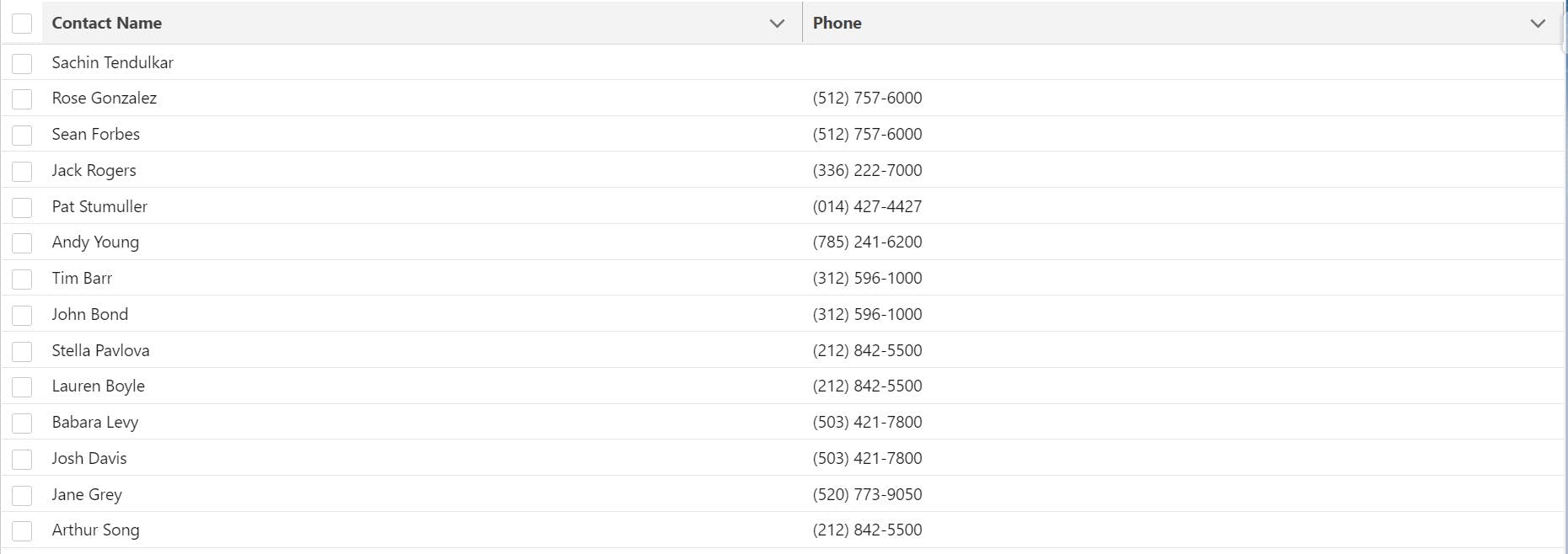Lightning Datatable
In this blog we will discuss how to fetch records from Salesforce Objects and display it using lightning datatable.
- Let us create a LWC component and edit the meta file to make the component visible in the AppPage
<?xml version="1.0" encoding="UTF-8"?>
<LightningComponentBundle xmlns="http://soap.sforce.com/2006/04/metadata">
<apiVersion>55.0</apiVersion>
<isExposed>true</isExposed>
<targets>
<target>lightning__AppPage</target>
</targets>
</LightningComponentBundle>
- The HTML file will have a lightning-datatable which will fetch the value from the Javascript.
<template>
<lightning-card>
<template if:true={contactsDisplayed}>
<lightning-datatable
key-field="id"
data ={contactsDisplayed}
columns={columns}
>
</lightning-datatable>
</template>
<template if:true={error}>
<p>Error Occured : {error}</p>
</template>
</lightning-card>
</template>
The lightning-datatable takes three attribute
Key-field = "id": This will be used to differentiate records based on ID.data ={contactsDisplayed}: fething the data from the javascript.columns={columns}: It helps us to set the column heading and field values to be displayed.
In order to fetch the records from Contact object we need to take the help of Apex Class so we will create an Apex Class name -
ContactHelper.Create an
@AuraEnabledmethod which will return aList<Contact>
public with sharing class contactHelper {
@AuraEnabled(cacheable = true)
public static List<Contact> getContact(){
try {
return [select id , name , phone from Contact];
} catch (Exception e) {
throw new AuraHandledException(e.getMessage());
}
}
}
- We will call the above Apex Class method in Javascript file.
-In the Javascript file firstly we will set the column definition
const COLUMNS =[
{label:'Contact Name', fieldName:'Name'},
{label:'Phone',fieldName:'Phone'}
]
The label describes what column header will be displayed and fieldName will have the field-api-name
we will create a @track column property and store the COLUMNS array created.
In the HTML markup you can see that we have called this @track column property as an attribute in <lightning-datatable>
-Let us now import our ContactHelper apex class method using the import statement.
import getContacts from '@salesforce/apex/contactHelper.getContact';
-We will pass the getContacts in the wire adapter method as a parameter which will return List<Contact>.
@wire(getContacts)
contacts({data,error}){
if(data)
{
this.contactsDisplayed = data;
console.table(data);
console.table(this.contactsDisplayed);
}
if(error)
{
this.error = error;
}
}
- Complete Javascript Code:
import { LightningElement ,track , wire} from 'lwc';
import getContacts from '@salesforce/apex/contactHelper.getContact';
const COLUMNS =[
{label:'Contact Name', fieldName:'Name'},
{label:'Phone',fieldName:'Phone'}
]
export default class DisplayContacts extends LightningElement {
@track columns = COLUMNS;
@track contactsDisplayed;
@track error;
@wire(getContacts)
contacts({data,error}){
if(data)
{
this.contactsDisplayed = data;
console.table(data);
console.table(this.contactsDisplayed);
}
if(error)
{
this.error = error;
}
}
}